
The Ministry of Interior has made it easy for citizens and residents to report crimes or suspicions through the Metrash2 mobile application. Reporting criminal activities, suspicions, or related information is a community obligation that helps keep the country and its people safe.
The ILoveQatar.net (ILQ) team is here to walk you through the step-by-step process of submitting criminal complaints or reports on the Metrash2 app.


1. From the 'Communicate with us' section on the Metrash2 app, select 'Drug Enforcement'.
2. Upload a photo to support your complaint or report.

3. Select the type of report:
4. If your report does not fall under the above categories, you may tick 'Other' and specify your concern.
5. Fill in the location of the reported complaint.
6. If you have any other comments, fill in 'Remarks'.
7. Click 'Send'.

Suppose you witnessed or experienced anything that should be investigated and would like to report it anonymously. In that case, the Metrash2 app allows residents the option to do so through the newly installed Aladeed Service Reporting feature.
1. From the 'Communicate with us' tab, select 'Preventive Security'.
2. Select 'Aladeed Service Reporting'.
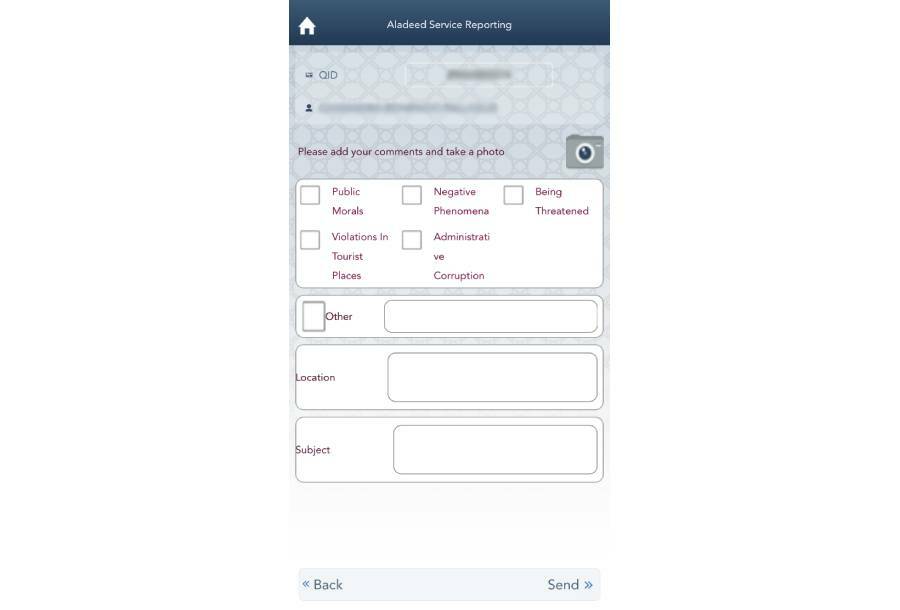
3. Upload a photo to support your complaint.
4. Select the category of your complaint:
5. If your report does not fall under the above categories, you may tick 'Other' and specify your concern.
6. Fill in the location of the reported complaint.
7. Add specific information under 'Subject'.
8. Click 'Send'.

1. From the 'Communicate with us' tab, select 'Follow Up and Search'.
2. Select 'Give Information'.

3. Upload a photo to support your report.
4. Select the category of your complaint:
5. If your report does not fall under the above categories, you may tick 'Other' and specify your concern.
6. Fill in the location of the reported complaint.
7. Add specific information under 'Subject'.
8. Click 'Send'.

1. From the 'Communicate with us' tab, select 'Economic and Electronic reporting'.
2. Select 'Reporting'.

3. Upload a photo to support your report.
4. Select the category of your complaint:
5. If your report does not fall under the above categories, you may tick 'Other' and specify your concern.
6. Fill in the location of the reported complaint.
7. If you have any other comments, fill in 'Remarks'.
8. Click 'Send'.

1. From the 'Communicate with us' tab, select 'Community Policing'.
2. Select 'Security Services'.

3. Upload a photo to support your report.
4. Select the category of your complaint:
5. Add the address of the suspicious security threat.
6. Click 'Send'.

1. From the 'Communicate with us' tab, select 'Community Policing'.
2. Select 'General Services'.

3. Upload a photo to support your report.
4. Select the category of your complaint:
5. Add the address of the suspicious security threat.
6. Click 'Send'.

1. From the 'Communicate with us' tab, select 'Community Policing'.
2. Select 'Social Services'.

3. Upload a photo to support your report.
4. Select the category of your complaint:
5. Add the address of the suspicious security threat.
6. Click 'Send'.
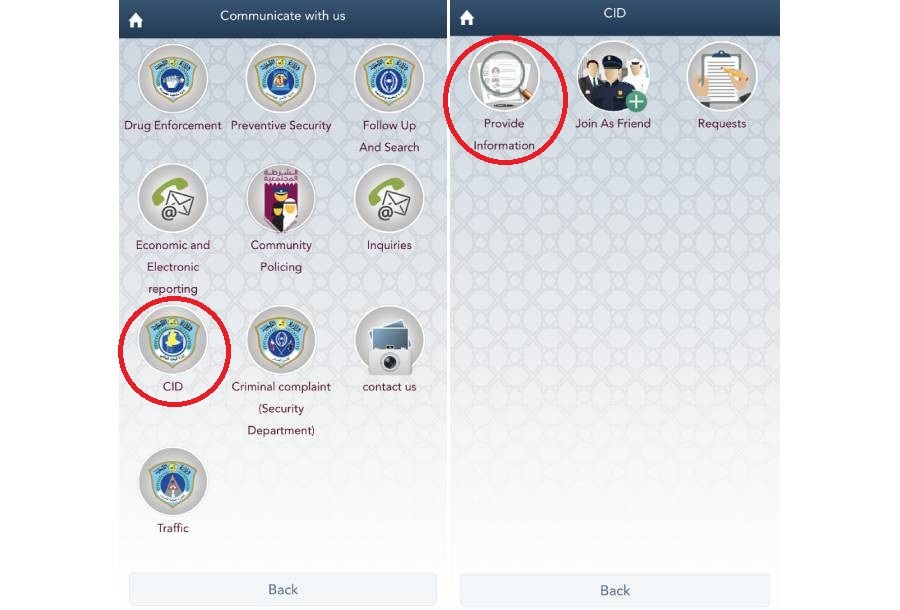
1. From the 'Communicate with us' tab, select 'CID'.
2. Select 'Provide Information'.

4. Select the category of your complaint:
5. If your report does not fall under the above categories, you may tick 'Other' and specify your concern.
6. Fill in the location of the reported complaint.
7. If you have any other comments, fill in 'Remarks'.
8. Click 'Send'.

1. From the 'Communicate with us' tab, select 'Criminal complaint (Security Department)'.
2. Select department
3. Upload a photo to support your report.
4. Select the category of your complaint:
6. Fill in the location of the reported complaint.
7. Add details of the complaint under 'brief of complaint'.
8. Click 'Send'.

1. From the 'Communicate with us' tab, select 'Traffic'.
2. Select 'Report Traffic Violation'.

3. Upload a photo to support your report.
4. Select the category of complaint:
5. If your report does not fall under the above categories, you may tick 'Other' and specify your concern.
6. Fill in the location, date, and time of the reported complaint.
7. Add the plate number and vehicle type.
8. Click 'Send'.
RELATED:
Did you find this guide useful? Let us know in the comments! Do share this article - it keeps us going!
Follow us on our social media channels:
![]() @ILQlive
@ILQlive
![]() @ILQlive
@ILQlive
![]() @ILoveQtr
@ILoveQtr
![]() ILoveQatar
ILoveQatar

You have successfully registered your account!
Please confirm your e-mail address by clicking on the URL sent to you.The e-mail usually arrives in 5-10 minutes.
How ajeeb was that!? Thanks for contributing to our community! Your post will appear after we take a quick look!